How do I add users to Hively?
Categories: Team Member Settings, Team Settings, Top Questions
ToolBox
-
Simply select Manage Users from the main menu under the User heading.
Once there, you can add users by:
- Entering users one by one. Click Add Users, then fill out the name and email address.
- Entering them in bulk. To do this click Add Users, then set the toggle from Single to Bulk and type user information into the text box on the left side. Enter users one per line in the convention of ‘name, email’ (without the ‘quotes’). Example: john, john@acmestaffing.com or John Jones, jon@acmeinc.com
- Copying from another document. If you have a list of users in another document (Word, Excel, etc.) listed in the convention of ‘name, email’ (without the ‘quotes’) (Example: john, john@acmestaffing.com) set the toggle from Single to Bulk, copy your list of users and paste it directly into the users text box. Be sure there is only one user per line in your list.
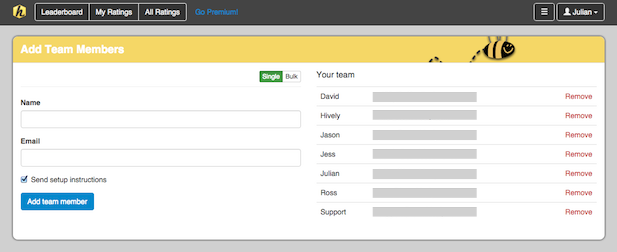
How many users can you add?
You can have up to a total of three users on the free tier. On paid plans, there is no limit to the number of users you can add. If you’re on a monthly plan, your new number of users will be reflected in your monthly charge. For annual plans, a charge will be generated when the user is added for the remaining months until renewal. Then, when your annual plan renews, the new user will be charged along with the other users on your account.
Leave a Reply!