Can I export or download the customer feedback data from Hively?
Yes! There are two ways to do this.
Option 1 – All users.
As an Account Administrator, login to Hively and go to the ‘All Ratings’ page from the main menu. Here you’ll see data on all of your customer feedback. You can filter this page by Last 7 days, Last 30, All time – by All or individual users – or by specific customers or customer domains. At the bottom you’ll now see all team ratings aggregated. You can filter the ratings by Happy, Satisfied and Unhappy and/or choose to display only those ratings with comments.
Above the aggregated ratings you will also see a download link that will let you download all rating data via .CSV.
Option 2 – Individual users.
Go to the My Ratings page of the user you’re looking for data on. Account Administrators and Team Leaders can do this for any of their team members and users can do this on their own My Ratings page. On this page you will see an ‘Actions’ menu in the summary section of the user. Click on this and you will see a link that says ‘Download Data.’ Click this link and the detail of all the ratings will download for you in a .CSV file.
The date file will provide you with columns of data for:
- Member = User name
- Email = User email
- Rating = Rating type – Happy, Satisfied, Unhappy
- Points = Point value of each rating type
- Customer = Name of customer (if they left one)
- From = Email of customer (if they left one)
- Comment = Comment from customer (if they left one)
- Created = Date rating was received
- IP = IP address from which rating came
- Repeats = number of times a rating came from a particular IP address
- Requested = Indicates if this rating was requested by the user
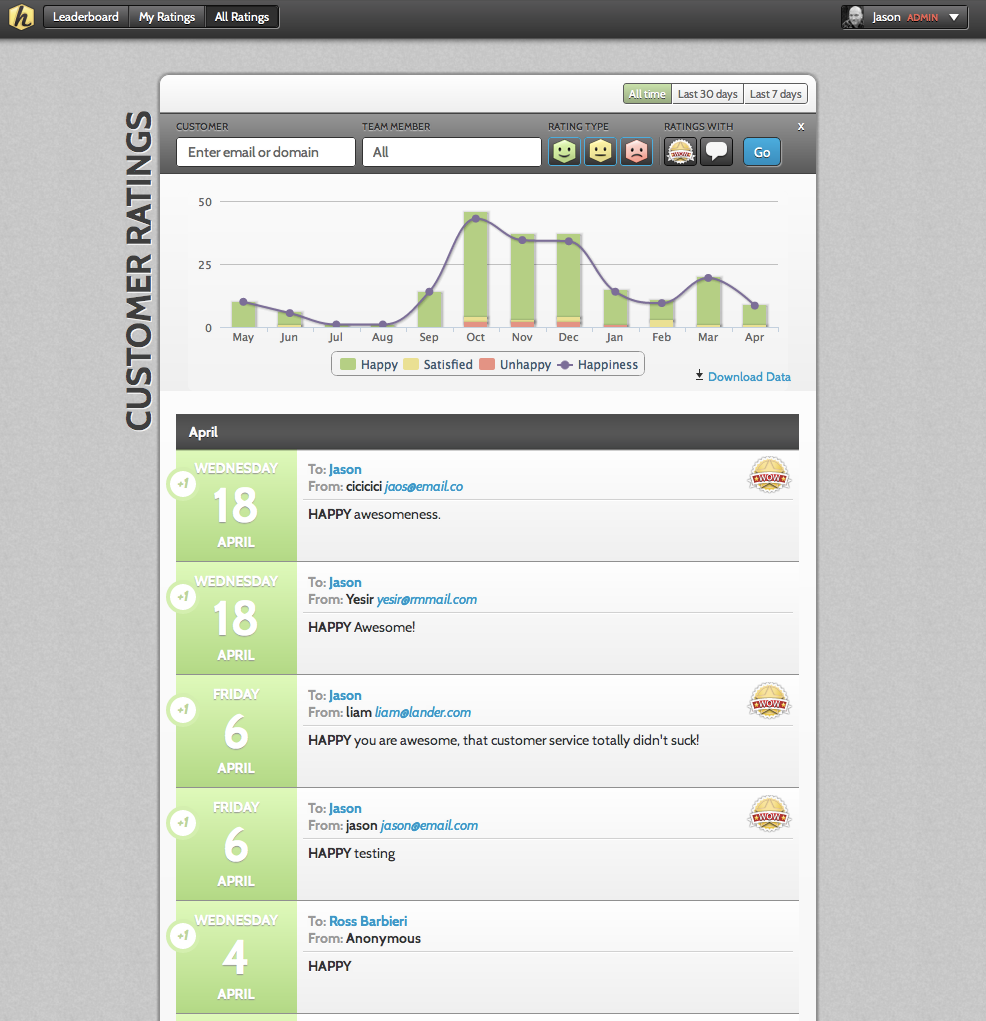
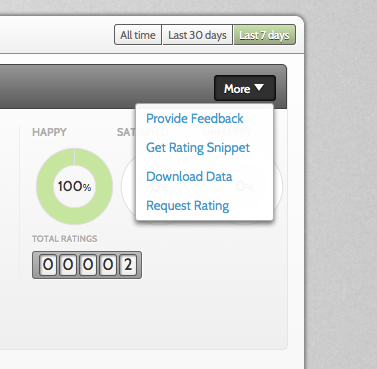
Leave a Reply!