How do I add my email signature snippet to Yahoo mail?
Categories: Rating Snippets, Top Questions
ToolBox
-
No problem.
1. Go to the Options dropdown in the upper left corner of the screen and select More Options.
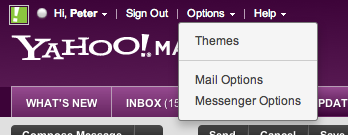
2. Select Signature, then toggle the screen to Show a signature on all outgoing messages. Make sure you have Rich Text selected as well.
3. Copy your Hively snippet from the ‘Get Email Snippet’ link in the ‘More’ dropdown in your summary display area…
…and paste your Hively Snippet into the rich text area in Yahoo.
4. Click Save Changes.
…you’ll get a success message.
5. Click Back to Mail to start writing emails.
6. Presto! Your Hively signature snippet is now in your email.
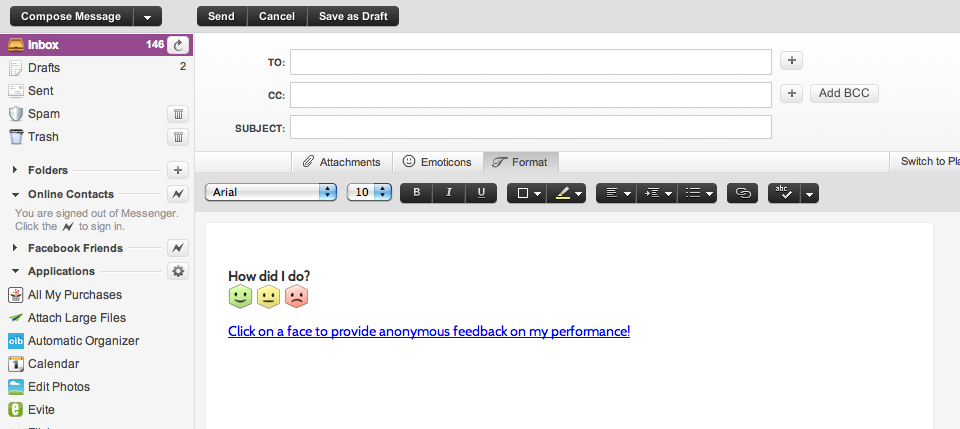
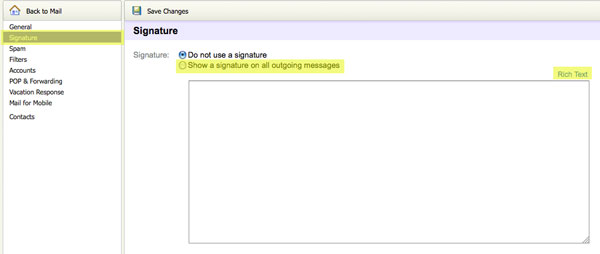
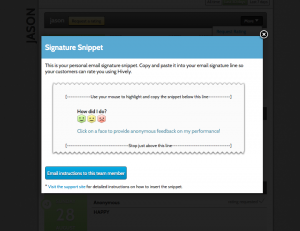
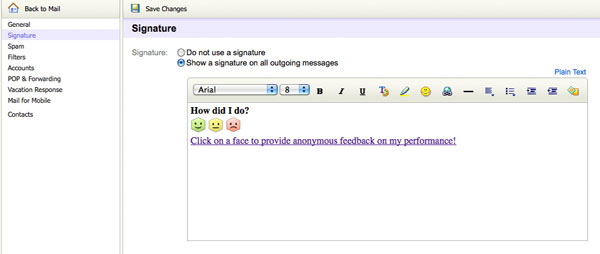
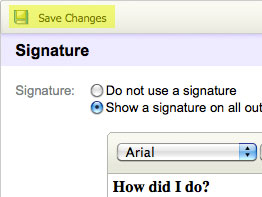
This is not working on Yahoo.com mail
Hi Jody, Thanks for bringing this to our attention. We’re looking into it now. We’ll get right back to you.
Hi Jody, looks like Yahoo mail was recently updated and there are known issues with their signature lines. We are exploring a work around and we’ll get back to you shortly.
Yahoo mail recently updated. We’ve looked into it looks as though there are some known issues with the signature line. However, instead of waiting for Yahoo to resolve this we have 2 solutions!
Solution 1) It looks as this problem is confined to Safari and Chrome browsers. So, if you’re using IE or Firefox you should be able to copy the signature snippet within Hively and paste it into Yahoo mail.
Solution 2) If you copy the signature snippet out of the set up email instructions you received (in any browser) you should be able to copy the signature snippet within Hively and paste it into Yahoo mail.
Please let me know if either of those solutions works for you. Sorry for any inconvenience.
Also, we have updated the instructions above to reflect the new upgrade to Yahoo Mail.