How Do I Use Hively with Freshdesk?
A couple of things you’ll need:
- An account created in Hively with your users added
- A Freshdesk.com account
Hively Instructions
As an Account Administrator, select Integrations from the main menu. Next, enable the integration by simply selecting Freshdesk. A list of your users will now appear below. Find the Freshdesk Agent Name for each user and type it in next to their name. Click the Update button.
Now, click the ‘Get Snippet’ button. The snippet in the pop up is the Snippet you’ll cut and paste into your Freshdesk email template. This snippet will be your default snippet in Hively.
Freshdesk.com Instructions
Now you can insert your Hively rating snippet into Freshdesk.com. Start by editing the Email Notifications Template ( Admin -> Requestor Notifications -> Agent Adds Comment to Ticket -> Edit). Please note that other templates may be used if you prefer.
Simply paste the Hively rating snippet at the bottom of the template.
Freshdesk Agent Signature Alternative
Please note: For this approach, the agent’s personal snippet must be used and not the account snippet. The user’s snippet can be found by selecting ‘Get rating snippet’ from the ‘More’ menu next to each user’s name on the Leaderboard within Hively.
Alternatively, you can add Hively snippets to individual agent email signatures. This allows you to have Hively ratings captured for some agents and not others; however, ticket ID is not captured with the rating as it is with the above Email Notification method.
You’ll insert the Hively snippet code here:
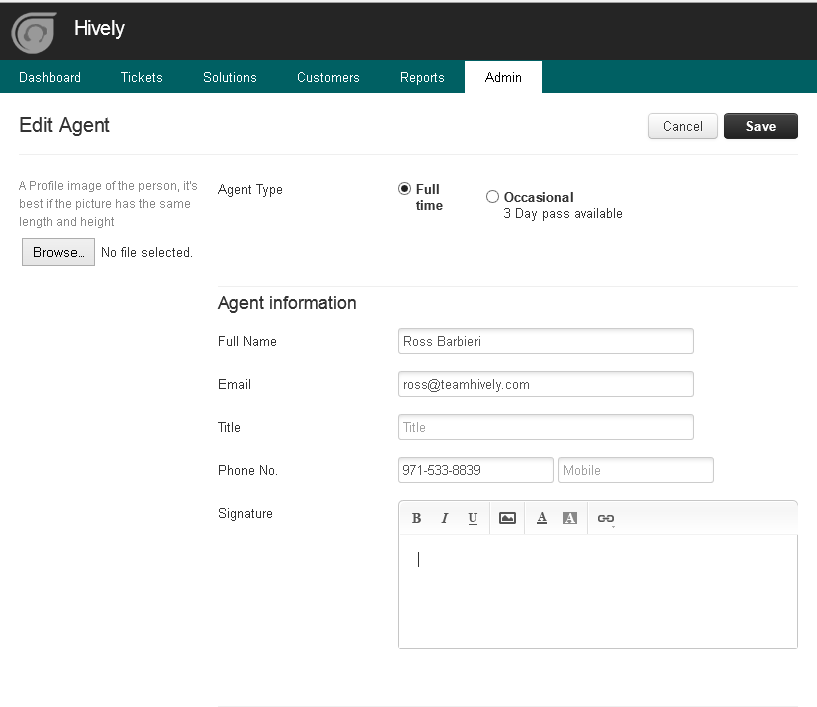
Ta Da! Finished.
If you follow these instructions you will have successfully connected your Hively and Freshdesk.com accounts. Your customers will now be able to give your customer facing users feedback on the service they provide and you will be able to track and measure that feedback in Hively.
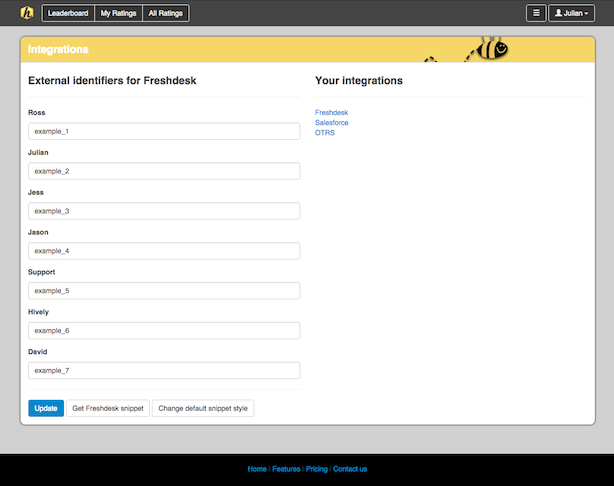
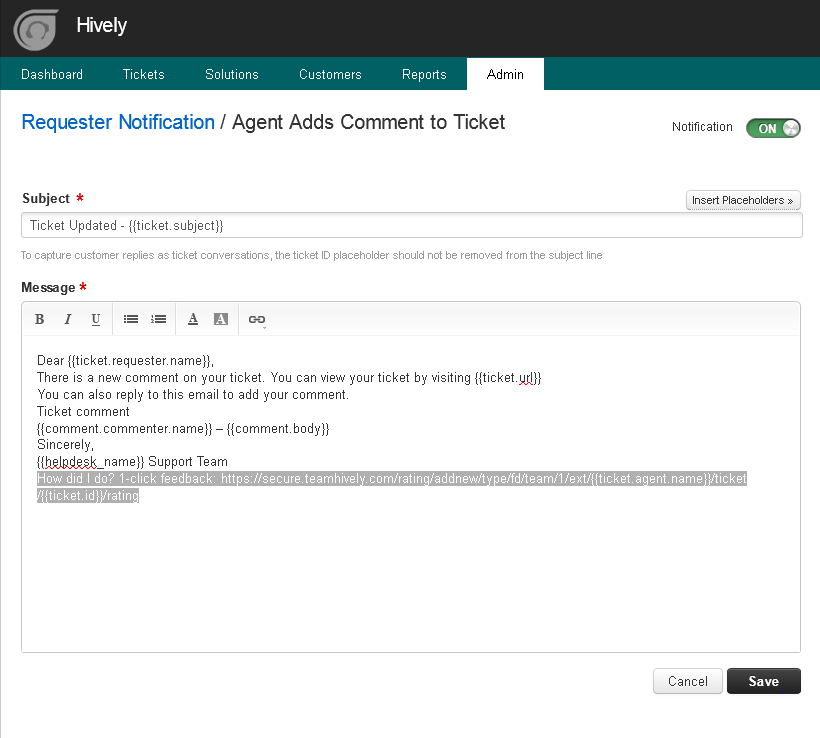
Leave a Reply!