How do I use Hively with CodeTwo Email Signatures for Office 365 Signature Manager?
It’s easy to include your Hively snippet in CodeTwo Email Signatures for Office 365. Here’s how to do it.
A few things you’ll need:
- An account created in Hively with your users added
- A CodeTwo Email Signatures for Office 365 account
Step One
Log into Hively and select Integrations from the main menu under Configuration. Select CodeTwo from the integrations list. Next, for each user listed enter their email address as their CodeTwo identifier. In almost all cases this will be the same email address that the user was registered with in Hively.
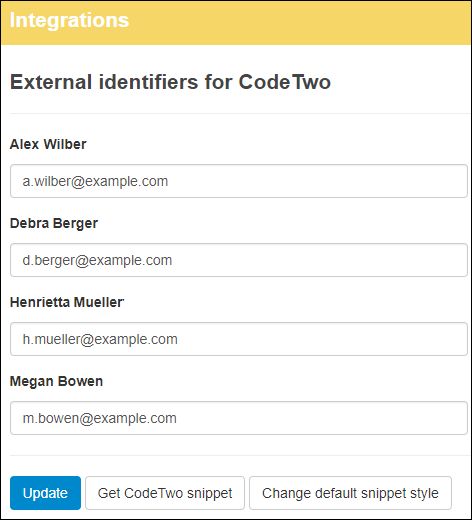
Step Two
Next click on the Get Snippet link and copy the HTML view of the Hively snippet. To copy the HTML view, you’ll need to click the ‘Show HTML’ button prior to copying.
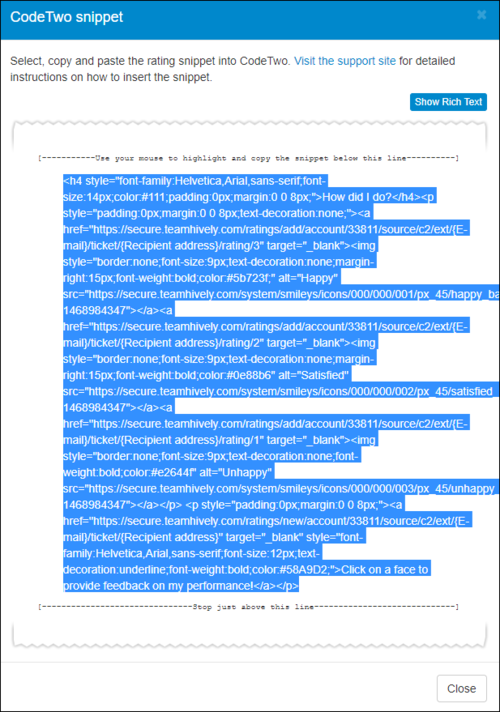
Step Three
Run the CodeTwo Manage Signatures App and add your Hively snippet to the appropriate signature rule. CodeTwo cover this step in detail in the ‘Adding the CSAT snippet to an email signature’ section of this article. It’s a great resource and we recommend you refer to it for the details on the CodeTwo side of the integration.
Find out more about CodeTwo for Office 365 here.
Important note
In some cases, the smileys in your signature need to be updated after pasting into CodeTwo. To check if yours are affected, please follow the below steps:
1. Enter the signature editor in CodeTwo, right-click the rating button and choose Edit hyperlink:
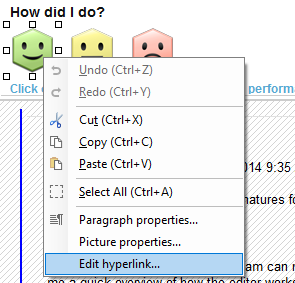
2. Replace %7BE-mail%7D with {E-mail} and %7BRecipient%20address%7D with {Recipient address}:
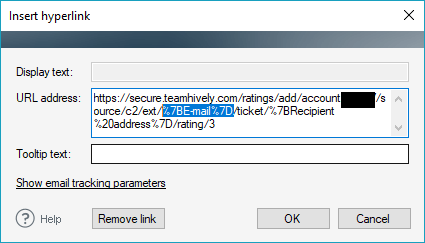
Repeat these steps for each smiley and the link under the smileys.
Leave a Reply!