How do I copy and format the full HTML Email snippet?
The full HTML Email snippet works like any other snippet in the gallery. It can be pasted inside of an email you’re sending, a final ‘resolution’ email within a CRM or ticket tracking system, or used to email out in your email marketing campaign software.
To access this snippet go to the snippet gallery by selecting Snippet from the main menu under Configuration.
Click the ‘Get Snippet’ button on the Full HTML Email snippet. A pop up will appear with the full snippet. You can copy the snippet in one of two ways:
Option 1:
- With you mouse, place your cursor just under the top dotted line.
- Click and move your mouse down highlighting the entire snippet.
- Stop just before the bottom dotted line and be sure the entire snippet is selected.
- Paste the snippet in your desired location.
Option 2:
- Click the ‘Yes’ toggle at the bottom of the pop up where it asks if you want to ‘Show HTML’
- You will now view the HTML of this snippet.
- Now you can simply click into the box, highlight all (Ctrl A on a PC | Command A on a Mac) or
- With you mouse, place your cursor at the top of the box.
- Click and move your mouse down highlighting the entire snippet.
- Stop at the bottom of the box and be sure the entire snippet is selected.
- Paste the snippet in your desired location.
Once you have the snippet pasted you can edit the default text in the email to send your own custom message.
Note:
This is the exact same email that will be sent to customers when you use the ‘Request a Rating‘ feature.
Also, if you’re in the HTML mode you can make modifications there as well. We highly advise you only do this if you’re comfortable working with HTML and CSS.
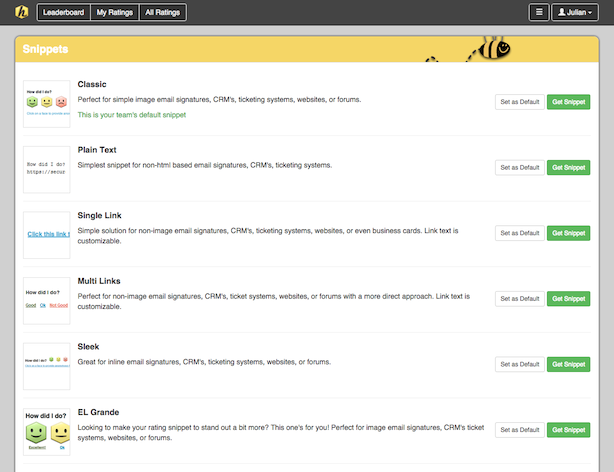
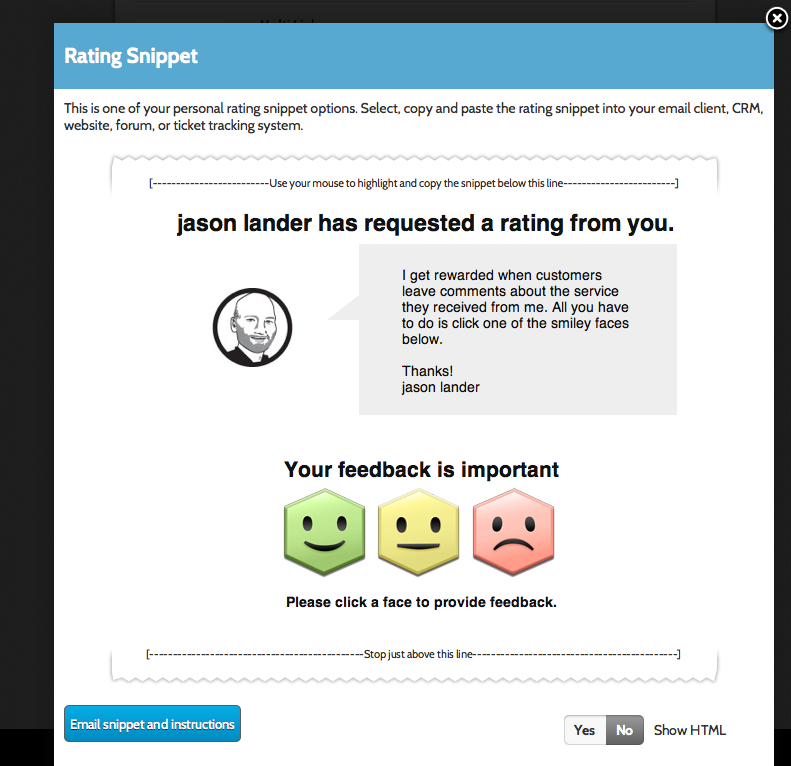
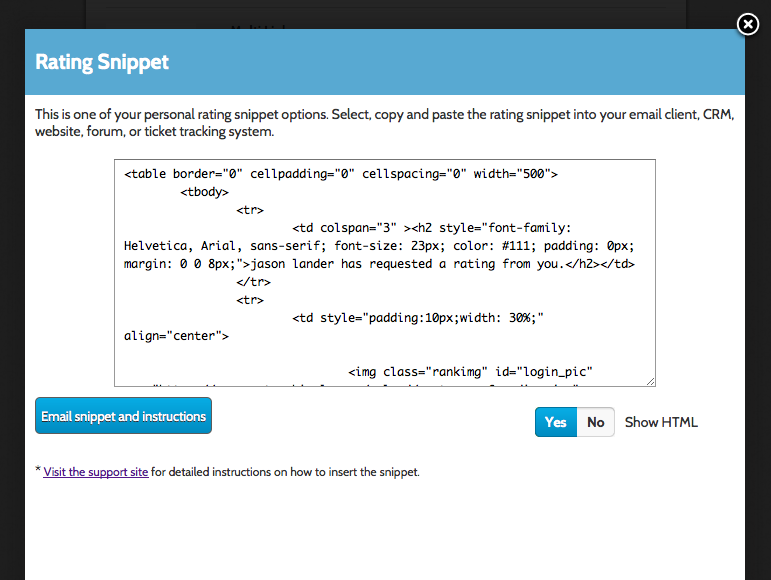
Leave a Reply!