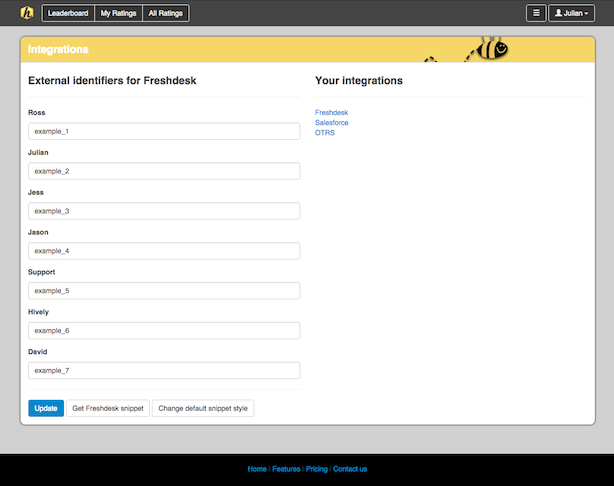How do I use Hively with SupportPal
Date: October 4th, 2017 | Category: Integrations
https://support.teamhively.com/integrations/how-do-i-use-hively-with-supportpal/
It’s easy to insert Hively rating snippets into SupportPal. Now you can measure customer satisfaction for each of your team members through your SupportPal email templates. Here’s how to do it.
A few things you’ll need:
- An account created in Hively with your users added
- A SupportPal account
Step One
Log into Hively and select Integrations from the main menu under Configuration. Select SupportPal from the integrations list. Next, for each user listed enter the SupportPal user id. User ids can be found in SupportPal under ‘Users’, then ‘Manage Users’. Click on a user and you’ll see their id in the page’s URL. E.g. if the URL ends in …/6/edit, then that user’s id is 6.
Step Two
Next click Get SupportPal Snippet and switch to the HTML view by clicking Show HTML. Select and copy your snippet’s HTML.
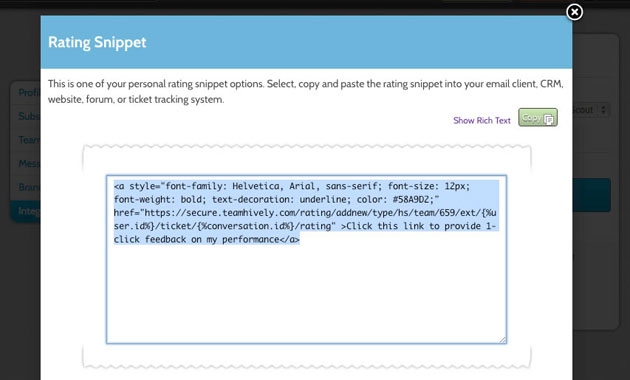
Step Three
Go back into SupportPal and edit the email templates you want to have the snippet appear on. In the editor, click the ‘<>‘ button to switch the HTML view and paste the snippet code into the part of the template where you want your Hively snippet to be displayed.
Article published on Hively - https://support.teamhively.com