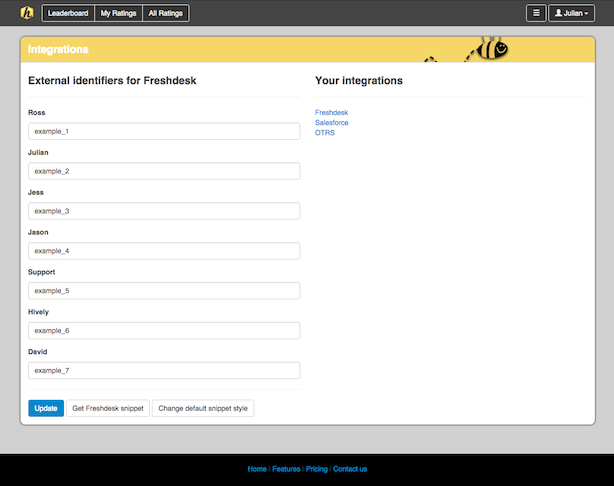How Do I Use Hively with Help Scout?
Date: October 31st, 2012 | Category: Integrations
https://support.teamhively.com/integrations/helpscout/
It’s easy to insert Hively rating snippets into Help Scout. Now you can measure customer satisfaction for each of your team members through your Help Scout email templates. Here’s how to do it.
A few things you’ll need:
- An account created in Hively with your users added
- A Help Scout account
Step One
As an Account Administrator, select Integrations from the main menu under Configuration. Select Help Scout from the list of integrations.
Step Two
For each user, you will be asked to enter an ID. Here’s a list of user IDs for your account. Once completed, click the Update button.
Step Three
Next click on the Get Snippet link. In the popup window, click the Show HTML link, then copy the code.
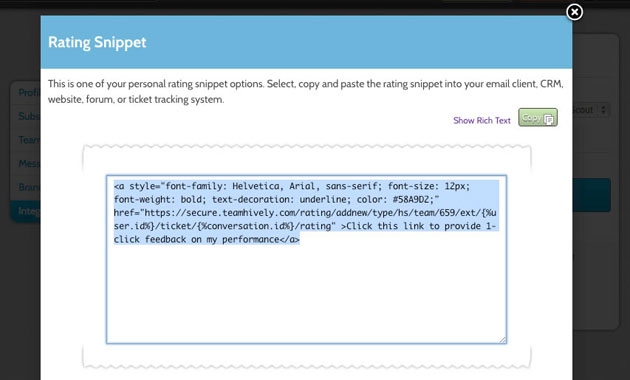
Step Four
Now log into your Help Scout account. Select “Apps” in the top navigation menu and choose Hively.
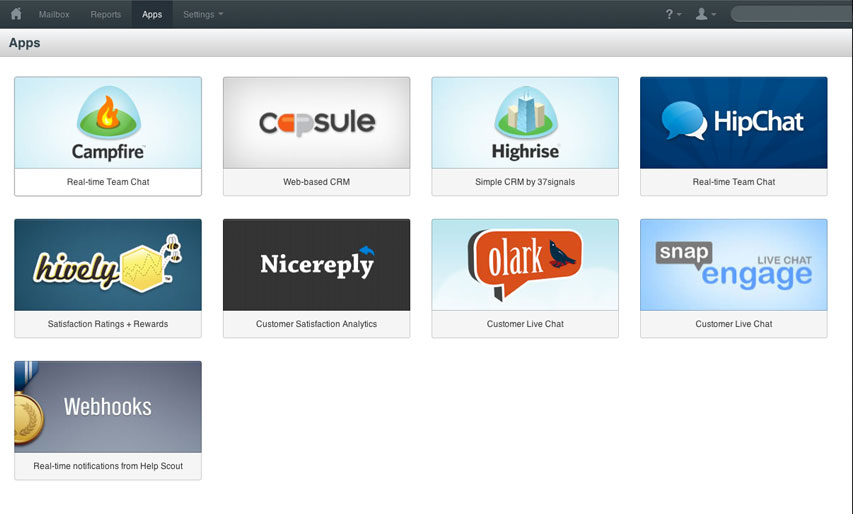
Press the “Install App” button on the left.
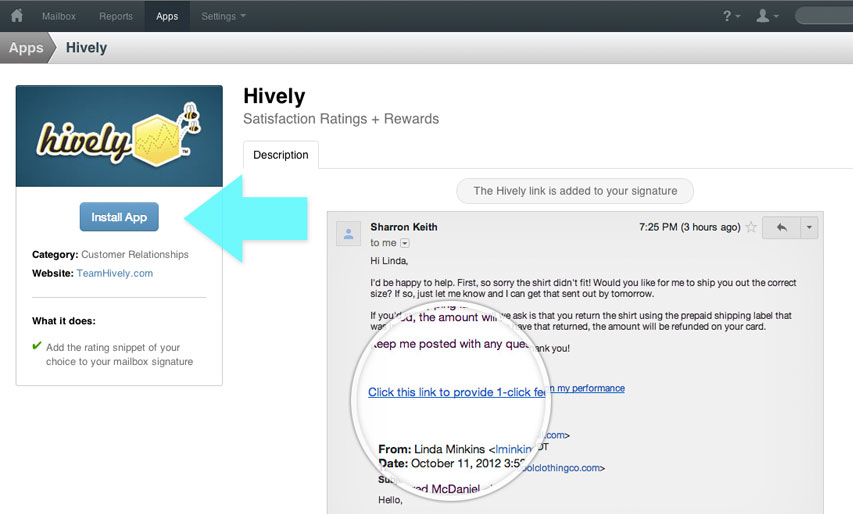
Step Five
Once installed, two toggle buttons will apear. Select “Settings,” and paste your Hively snippet into the text editor below. Be sure to click the HTML button (< >), before pasting in your snippet.
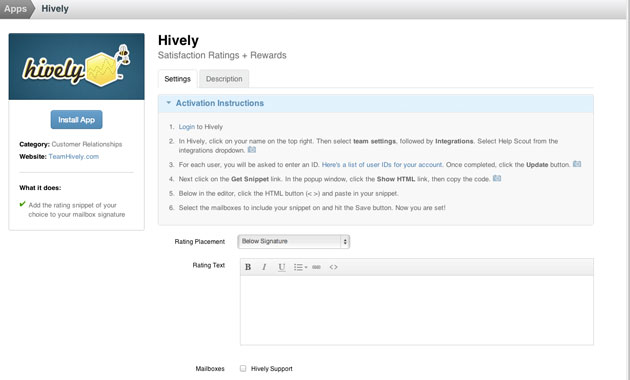
Select the mailboxes to include your snippet on and hit the “Save” button. Now you are set!
Article published on Hively - https://support.teamhively.com