Where do I upload my logo?
As an Account Administrator you have a couple of options for uploading or changing your logo.
Option 1
On the Leaderboard page, hover over the team image area in your team summary display at the top of the page. The image area will display a transparent black box with text that says ‘Click to upload your logo’. Click this area and the upload photo dialogue will appear. You can use this function to upload any image from your computer. Files should be larger than 180 px, and less than 2400 px x 1200 px. Acceptable file types include: png, gif, and jpg.
Option 2
Select Profile from the main menu under Account and hover over the team image area to the right. The image area will display a transparent black box with text that says ‘Click to upload your logo’. Click this area and the upload photo dialogue will appear. You can use this function to upload any image from your computer. Files should be larger than 180 px, and less than 2400 px x 1200 px. Acceptable file types include: png, gif, and jpg.
Note:
Remember – keep it classy! This image will be seen by your customers.
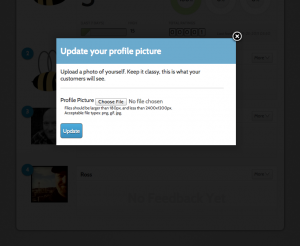
Leave a Reply!