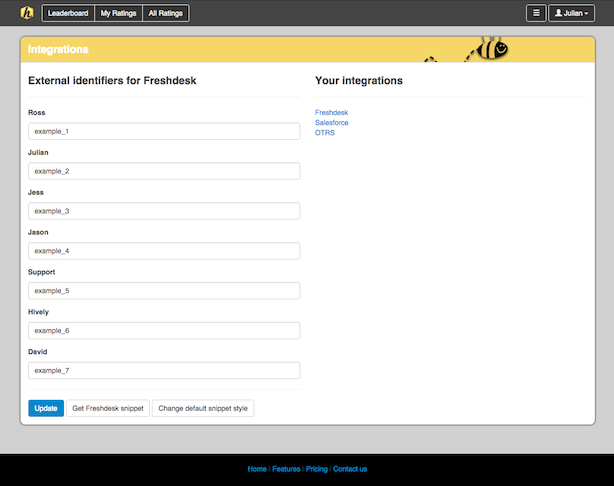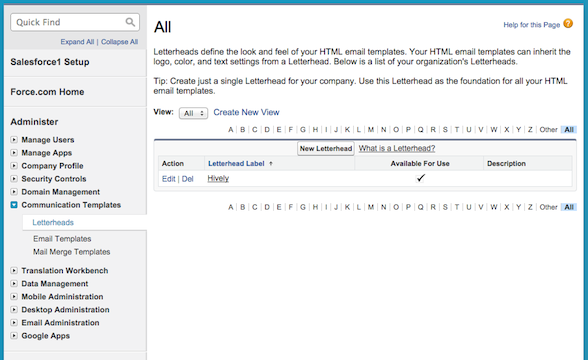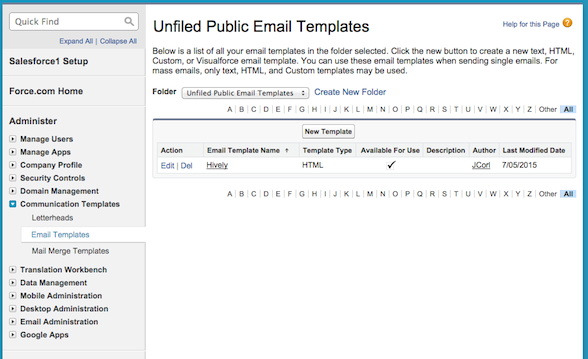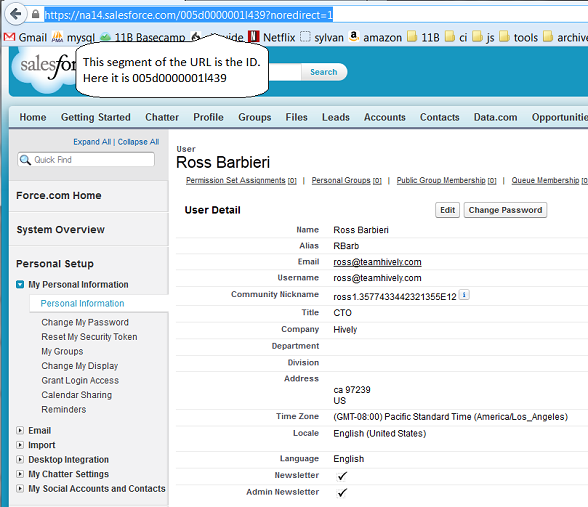How do I use Hively with Salesforce.com?
Date: January 11th, 2013 | Category: Integrations
https://support.teamhively.com/integrations/how-do-i-use-hively-with-salesforce-com/
A few things you’ll need:
- An account created in Hively with your users added
- A Salesforce.com account
- Emails set up in Salesforce.com
Hively Instructions
As an Account Administrator, select Integrations from the main menu under Configuration. Next, enable the integration by simply selecting Salesforce from the list of integrations. A list of your users will now appear below. Find the Salesforce User ID* for each user and type it in next to their name. Click the Update button.
Now, click the ‘Get Snippet’ button. The snippet in the pop up is the Snippet you’ll cut and paste into your Salesforce email template. This snippet will be your default account snippet in Hively.
Salesforce.com Instructions
Now you can insert your Hively rating snippet into Salesforce. Start by creating a letterhead, if your account doesn’t already have one.
Go to Setup -> Communication Templates -> Letterheads and click the ‘New Letterhead’ button. Select ‘Available for use’ and set the name and label. Click save. Assuming you don’t want any default styling, go through each section of the letterhead and set the colour to white and height to 0 pixels. Click save.
Next, create your email template. Go to Setup -> Communication Templates -> Email Templates and click the ‘New Template’ button. Select:
- ‘Unfiled Public Email Templates’ for the folder
- ‘Available for use’
- A name and unique label
- The letterhead you created earlier
- ‘Freeform letter’ for the layout
Click next and then set any value for the subject. In the body of the email content, add a blank row or two to give enough room above the snippet for your team to type their responses. Under the blank rows, paste in your Hively snippet. Click next and save.
Ta Da! Finished.
If you follow these instructions you will have successfully connected your Hively and Salesforce accounts. Your customers will now be able to give your customer facing team members feedback on the service they provide and you will be able to track and measure that feedback in Hively.
* One way to find the Salesforce User ID for each user is to go to Setup -> Manage Users -> Users and select each of your users. The User ID for each user appears in the URL:
Article published on Hively - https://support.teamhively.com